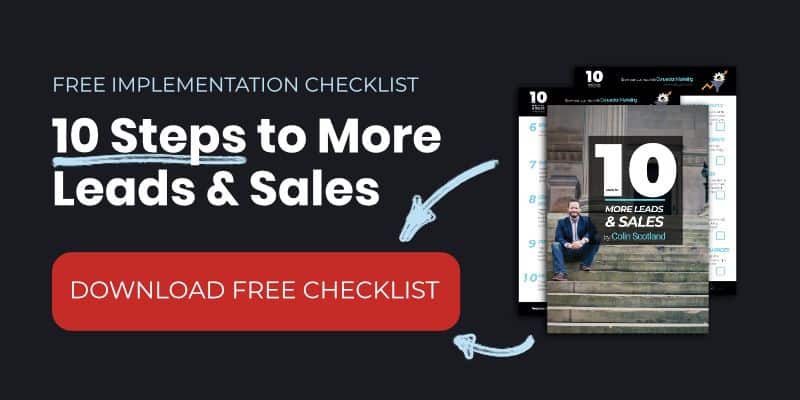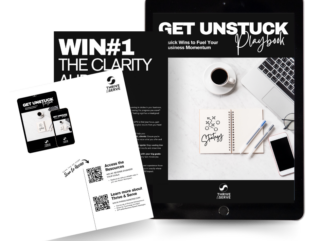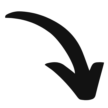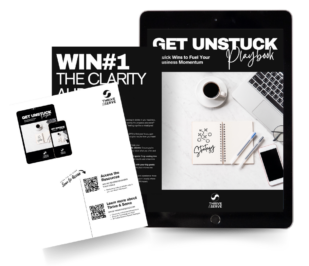If you have a WordPress website, Thrive Architect and Thrive Leads are solid options for creating landing pages (Thrive Architect) and opt-ins (Thrive Leads) for your sales funnels.
There are a couple of pains when it comes to how Thrive integrates with Drip that my clients run into regularly, so I thought I'd tackle them in a quick how-to article, especially for you.
The first is opt-in form actions.
When someone fills in your opt-in form via Thrive you would like to add TAGs into Drip to trigger workflows etc. But Thrive doesn't (at the time of writing) allow you to do this. What is a boy to do?
Thrive only has options to add someone straight into a campaign, or record a custom event.
Let's say they are opting in for a lead magnet "LEAD MAGNET NAME", you could create a campaign with a single email in there, 'Here's the LEAD MAGNET NAME download'.
But the subscriber doesn't get a TAG. And Tagging is what makes Drip so powerful.
What if you want to send a different message to customers who download your [THING] as opposed to brand-new subscribers who have never heard of you before? [HINT - You DEFINITELY want to do this]
So I have a better solution.
When someone opts in on your Thrive Leads form records a custom field into Drip (Thrive calls it a custom event?)
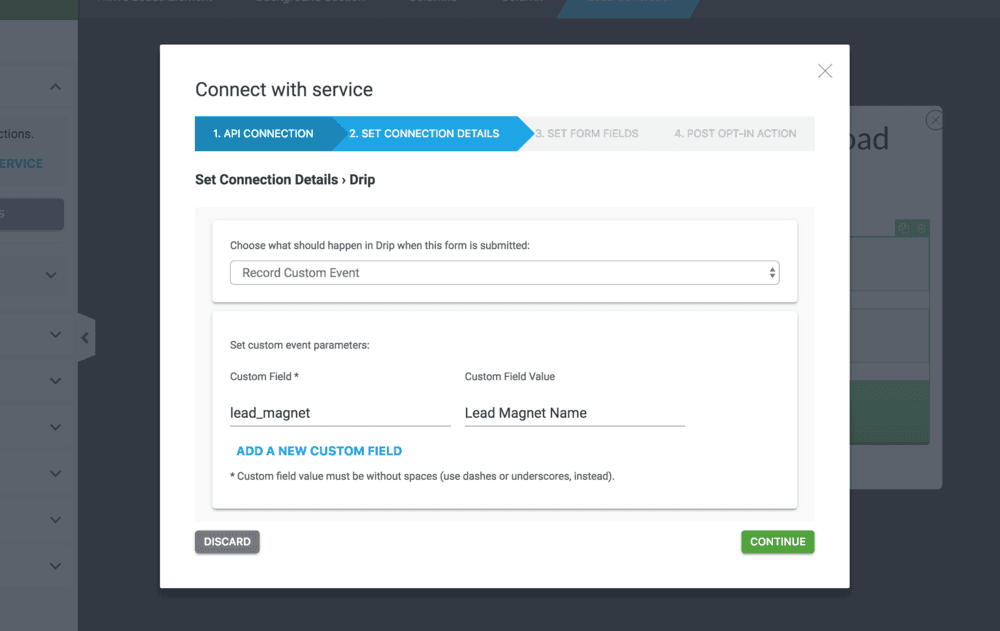
Then use the setting of this custom field as the start trigger for your automation in Drip.
For example,
- Prospect opts in on Thrive leads
- Thrive updates the “lead_magnet” custom field to: “LEAD MAGNET NAME”
- Workflow start trigger in Drip is: ‘lead_magnet’ custom field is set.
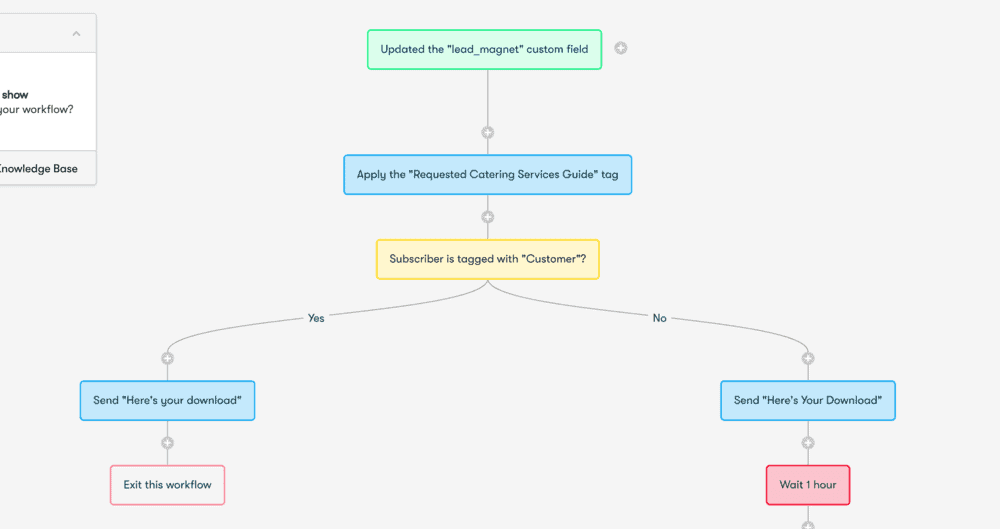
You can then TAG and have DIFFERENT paths and emails for customers and new subscribers inside the workflow.
Clever, heh?
The second pain with Thrive is this…
You will want to personalize your emails, something like this: Hi First Name,
To achieve this we use a bit of liquid code in Drip
Hi {{ subscriber.first_name }},
The code inside the {{ }} is replaced with the subscribers first name automatically. So the message in the email will read…
Hi John,
Clever, right?
However, Thrive uses its own custom field name: thrive_first_name
If you ONLY use Thrive you just change the liquid code to: {{ subscriber.thrive_first_name }} which will pull in the Thrive custom field for the first name.
But, chances are you will use a variety of opt-in methods. So this could fall down pretty quickly.
What I do is create an automation rule.
Every time the thrive_first_name custom field is set it will automatically update first_name custom field for you so you don’t have to worry. See the screenshot below.
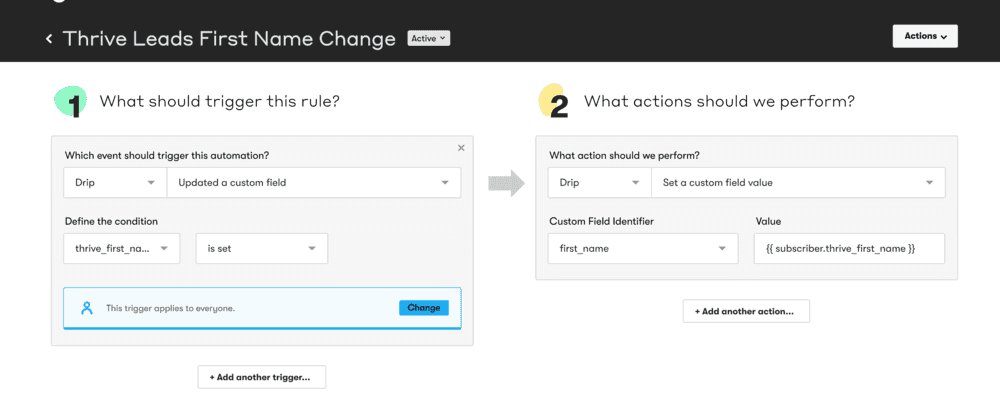
Now you no longer have to worry about the first name field being out of sync and can use the simple {{ subscriber.first_name }} liquid to personalize your emails.
Enjoy 🙂